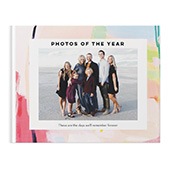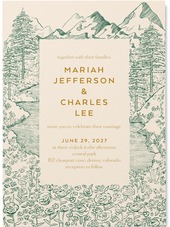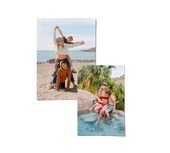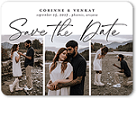A picture’s worth a thousand words, so what’s the value of a video? Whether it’s the old home videos collecting dust in the back of your shelves, or simple slices of life forgotten in you phone’s memory storage: we often forget the importance of video. However, those same videos can remind us how different our voices used to sound or how much our children have grown. They can make us laugh, cry, and everything in between. They bring past moments back to life, and that’s invaluable. But technology often changes fast, and it’s easy for those old videos to never make into the digital space.
We want to change that, so we’ve started offering a service where you can upload video directly to your Shutterfly account.
If you want help getting started, jump to:
- Can Videos Be Uploaded To Shutterfly?
- How To Upload A Video: Shutterfly Video Tutorial
- Shutterfly Video Plan
Can Videos Be Uploaded To Shutterfly?
Yes, videos can be uploaded to Shutterfly under your existing Shutterfly account. These are safely and privately stored so you can share them with friends, family, and other groups. Customers can choose from three different video plans to find the right fit for your needs.
With a the smallest paid plan and video account, you can store up to 60 GB worth of video (around 1000 videos), each as large as 2 GB. Alternatively, you can store up to 300 GB with the next plan, or unlimited videos with our largest plan.

How To Upload A Video: Shutterfly Video Tutorial
Want to upload your videos with one of our video services? Follow the simple instructions below on how to upload a video:
Where To Upload Videos
Shutterfly video can be accessed from the photos page menu in the top right corner. In order to upload your videos you need to:
- Visit the Photos page and look for the menu in the top right corner.
- Select “My Photo Settings,” and under the account tab, click “Usage.”
- From here, there will be an option to upgrade, which you need to do to purchase a video plan.
- Once you’ve picked the right plan, click on Upload in the top right corner of the Photos page.
- Select the videos from “My Computer” that you want to upload.
- Find and select a destination folder to contain your set of videos. These can be grouped around a specific time or event. You can upload to an existing or new folder.
- Click “Upload Videos” to start the upload. Please note: currently, only the following video formats can be uploaded: .3GP, .3G2, .ASF, AVI, .DIVX, .DV, FLV, .M4V, .MOV, .MPEG, .MPG, .MP4.
- The uploaded video will be stored and available for download as a high quality MP4 format, ready for playback on your Mac or PC.
Other Shutterfly Video Details
In order to share your videos with friends and family, just send a link to the video via social media, email, or other, to access the file.
You can also easily download your videos with a Shutterfly video plan. From the “Photos” page select the video and then click the “download” icon in the top bar to download the video file.
Upload Videos To Shutterfly From iPhone
From a smart phone, there’s no difference uploading video than uploading a photo. You can access your account through the Shutterfly app once you have a video plan.
First, click the “Upload” button along the bottom action bar. Then, select the destination album. Finally, select the videos you wish to upload and then click the orange “Upload” button that appears in the top right.
Users can also set their phones to auto upload. This occurs once the app is opened and you only need to keep the app open while the upload finishes.
Shutterfly Video Plan
Want additional help choosing the right video plan for you? We’ve provided a comparison of services in our video plans and what that includes.

Does Shutterfly Save Videos?
With any Shutterfly video plan, your videos are stored safely as long as you need them.
Types of Available Video Plans
There are three plans available for Shutterfly video users.
- The most basic plan features 60 GB of available data (around 1000 videos) for $19.99 per year.
- For $49.99 per year you can store up to 300 GB (around 5000 videos).
- Finally, for $139.99 a year, users can store an unlimited amount of videos.
Video plans also include:
- HD playback. Any HD-resolution (720p or greater) uploaded can be viewed in HD.
- Video downloads. You can download a high-quality copy of your video back to any PC or Mac, whenever you need it.
- Ad-free sharing. You and anyone who visits your Share Site will not see display ads.
To upgrade your video account, please visit our upgrade option in your Shutterfly photos account.
Resources Related to Shutterfly Videos
If you liked this resource on how to upload a video to Shutterfly, and you’re looking for similar content, please visit the following resource: